The Infused Classroom Blog
Microsoft Teams Tabs: Create Amazing Interactive Learning Materials
Apr 21, 2020 | Microsoft
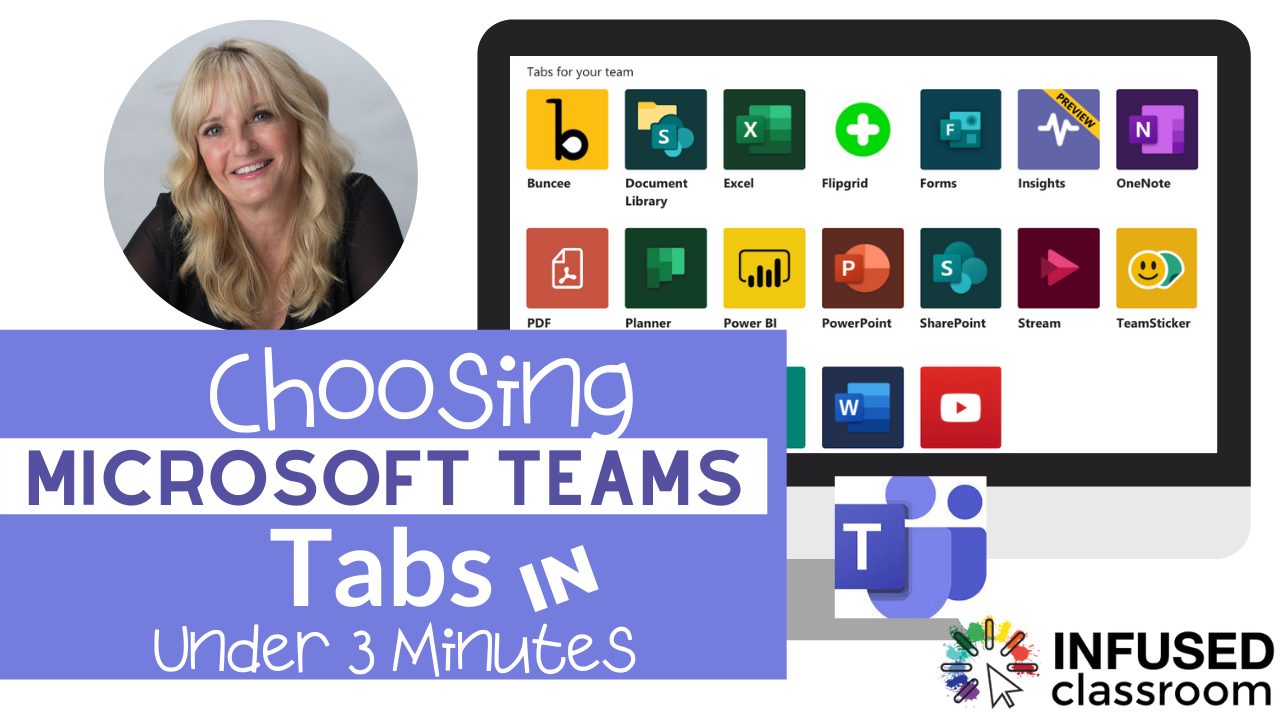
Share Post
X
Facebook
Linkedin
Pinterest
___TVE_SHORTCODE_RAW__<p><!-- wp:heading --></p><h2><strong>Understanding Microsoft Teams Tabs</strong></h2><p><!-- /wp:heading --></p><p><!-- wp:paragraph --></p><p>Think of Microsoft Teams Tabs as a place to add interactive class material and as a great organizer for class activities. This is your class "Right now space." This is where you place projects, content or ideas your class is working on right now. What is great is that when you are done with the content or materials you can remove the tab and bring in another one. You can even have more than one tab listed at a time - making it easy for your students to find materials that are not assignments.</p><p><!-- /wp:paragraph --></p><p><!-- wp:paragraph --></p><p>These Tabs are a feature that helps keep everyone organized. Start by finding the app or Tab that works best for your instructional needs and then add them as needed.</p><p><!-- /wp:paragraph --></p><p><!-- wp:paragraph --></p><p>Tabs also help educators create really interactive learning materials for students and organize them easily within the Teams ecosystem.</p><p><!-- /wp:core-embed/youtube --></p><p><!-- wp:heading --></p><h2><strong>Which Educational Apps to Start with When Using Microsoft Teams Tabs</strong></h2><p><!-- /wp:heading --></p><p><!-- wp:paragraph --></p><p>To create truly interactive materials and lessons try these Tabs.</p><p><!-- /wp:paragraph --></p><p><!-- wp:paragraph --></p><p>First, <a href="http://Flipgrid.com">Flipgrid</a> is my favorite. You can learn more in this post <a href="https://www.hollyclark.org/2017/05/28/15-ways-to-incorporate-flipgridfever/">Flipgrid</a> or the FREE online <a href="http://infused.link/online">course</a>. Embed a Flipgrid Grid directly into a channel. Students can answer prompts in topics straight from teams.</p><p><!-- /wp:paragraph --></p><p><!-- wp:paragraph --></p><p><strong>Website Tab:</strong> This option adds an actual website that you can add as a Microsoft Teams Tab.</p><p><!-- /wp:paragraph --></p><p><!-- wp:list --></p><ul><li>Use the Website app to embed cool apps like Seesaw and Adobe Spark.</li><li>Use this feature to show-off student work and projects in a place where all students can see the work.</li></ul><p><!-- /wp:list --></p><p><!-- wp:paragraph --></p><p><strong>Stream</strong> <strong>Tab</strong>: Use Stream to embed videos. Here are a few ideas for doing this for education.</p><p><!-- /wp:paragraph --></p><p><!-- wp:list --></p><ul><li>Past Microsoft Team meeting calls </li><li>Videos that you don’t want to put on YouTube</li><li> Videos that you curate for students to use as a resource</li><li>Tutorials</li><li>Student-created video content</li></ul><p><!-- /wp:list --></p><p><!-- wp:paragraph --></p><p><strong>Microsoft Forms – </strong>Use forms to survey students or do a quick assessment strategy. <a href="https://www.youtube.com/watch?v=BOoTBzHM4fQ"> How to make a Form tutorial.</a></p><p><!-- /wp:paragraph --></p><p><!-- wp:heading --></p><h2><strong>Some of the Best Educational 3rd Party Tabs</strong></h2><p><!-- /wp:heading --></p><p><!-- wp:paragraph --></p><p><!-- /wp:paragraph --></p><p><!-- wp:paragraph --></p><p><strong><a href="http://buncee.com">Buncee</a></strong> – adding this app allows you to share a Buncee or board with your class for a cool way to have them interact with content. <strong><a href="https://www.youtube.com/watch?v=K1OHYEm3Aac">Create a Buncee Tutorial</a></strong></p><p><!-- /wp:paragraph --></p><p><!-- wp:paragraph --></p><p><strong><a href="http://nearpod.com">Nearpod</a></strong> – adding this app allows you to share a premade Nearpod lesson with your students. You will need a Nearpod account to take advantage of this feature.</p><p><!-- /wp:paragraph --></p><p><!-- wp:paragraph --></p><p><strong><a href="http://wakelet.com">Wakelet</a></strong> – this allows you to embed a Wakelet full of resources for your students. Check out this post on <a href="https://www.hollyclark.org/2019/10/17/five-ways-to-infuse-wakelet-in-your-classroom/">Five Ways to Use Wakelet</a> to learn more.</p><p><!-- /wp:paragraph --></p><p><!-- wp:paragraph --></p><p><strong><a href="http://Nearpod.com">Pear Deck</a></strong> – Pear Deck allows you to launch your interactive PowerPoint presentations directly from Teams to engage every student in your room, every day! Great <a href="https://www.youtube.com/watch?v=fZkEqvkKQyM">Tutorial from Pear Deck</a>.</p><p><!-- /wp:paragraph --></p><p><!-- wp:paragraph --></p><p><strong>Project Board</strong>: – Use a project board to create a workflow for projects. This way students can keep track of team tasks. Use the project board app or try Trello.</p><p><!-- /wp:paragraph --></p><p><!-- wp:paragraph --></p><p><strong>ALERT</strong>: If you are a fan of any Google-created sites like Arts and Culture or Tour Builder sites like these CAN NOT be added into a Team via Tabs.</p><p><!-- /wp:paragraph --></p><p><!-- wp:separator --></p><hr class="wp-block-separator" /><!-- /wp:separator --><p><!-- wp:heading --></p><h2><strong>Learn more about Microsoft Teams and Tabs with these two YouTube Playlists</strong></h2><p><!-- /wp:heading --></p><p><!-- wp:paragraph --></p><p><strong>Bonus</strong>: Two Playlists to help with your Microsoft Teams Class.</p><p><!-- /wp:paragraph --></p><p><!-- wp:list --></p><ul><li><a href="https://www.youtube.com/playlist?list=PLqa7N83LLptzOR1objpBPH7wdRm8yZR8A">Playlist</a> of Ideas by Alice Keeler</li></ul><p><!-- /wp:list --></p><p><!-- wp:list --></p><ul><li>This<a href="https://www.youtube.com/watch?v=iVEIz05avys&list=PLdHjJccRYryNlNxlFJO7XiHVdr8ah5c_7"> Teams Tips You Tube Channel </a>by Mike Tholfsen is also a great resource.</li></ul><p><!-- /wp:list --></p><p><!-- wp:heading --></p><h2><strong>The Microsoft Infused Classroom</strong></h2><p><!-- /wp:heading --></p><p><!-- wp:paragraph --></p><p>There are many great ideas for using many of the Microsoft Teams Tabs (apps) for Formative Assessment and Demonstrations of Learning in the newly released book: <a href="https://amzn.to/2J6M0l0">The Microsoft Infused Classroom.</a></p><p><!-- /wp:paragraph --></p><p><!-- wp:separator --></p><hr class="wp-block-separator" /><!-- /wp:separator --><p><!-- wp:image {"align":"left","id":4542,"width":189,"height":189,"linkDestination":"custom"} --></p><div class="wp-block-image"><figure class="alignleft is-resized"><a href="http://www.hollyclark.org/wp-content/uploads/2020/02/gif-v2-1.gif"><img class="wp-image-4542" src="http://www.hollyclark.org/wp-content/uploads/2020/02/gif-v2-1-300x300.gif" alt="" width="189" height="189" /></a></figure></div><p><!-- /wp:image --></p><p><!-- wp:list --></p><ul><li><strong><a href="http://facebook.com/groups/iinfusedclassroom">Infused Classroom Facebook Page</a> for weekly EduSlams videos with ideas you can use in your classroom tomorrow.</strong></li><li><strong>Contact Holly to present at your event or school? <a href="mailto:holly@hollyclark.org" target="_blank" rel="noopener">Send an email</a></strong></li><li><strong>Follow Holly <a href="http://twitter.com/hollyclarkedu">@HollyClarkEdu</a> on Twitter and Instagram</strong><ul><li><strong>Follow Infused Classroom on <a href="http://edspace.live/">EdSpace.live</a></strong></li></ul></li></ul><p><!-- /wp:list --></p><p><!-- wp:paragraph --></p><p><!-- /wp:paragraph --></p><p><!-- wp:paragraph --></p><p><!-- /wp:paragraph --></p>__TVE_SHORTCODE_RAW___