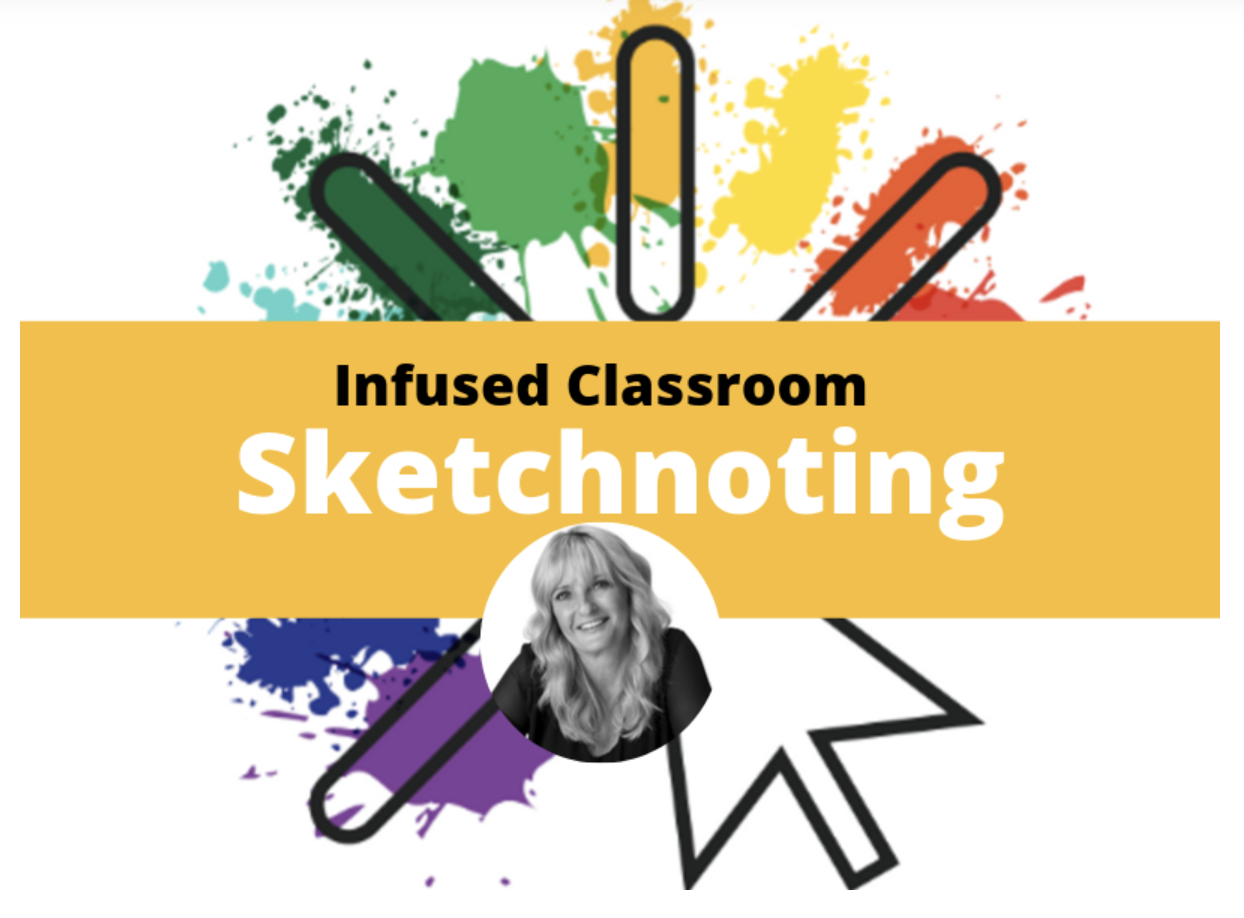The Infused Classroom Blog
6 Strategies For Inclusive (and Infused) Classrooms
Share Post
Strategies for an Inclusive Classroom
Co Authored with Karyn Fillhart
In a continuation post of 4 Apps For an Inclusive (and Infused) Classroom - we will now look at how teachers can help the high potential students in classrooms who have been given accommodations through 504s or IEPs.
These strategies help us take what we know about the power of digital pedagogies and add them to our repertoire of strategies we can use to help all students be successful.
NOTE: In this post, I will not refer to these students as struggling as is the norm but rather high potential students - which is truly what they are if we find the right ways for them to be successful.
Let's get started with some great apps to help!
Create Accessible Directions For Students
Great For: Verbal Processing, Executive Functioning, Dyslexia and Dysgraphia, Visual Impairment, and Cognitive Processing Issues
Here teachers should make video instructions that students can access over and over and even give to parents for offering additional help at home.
Make use of these video platforms that will do live and closed captioning as well - here are two great FREE examples. Stream and Screencastify.
Microsoft Stream - Create screencasts with live captions in Stream and keep them organized in Teams.
In the Google Ecosystem - or using Microsoft's Edge Browser you could use the Screencastify extension to record directions using the web cam - and then upload captions in these two ways..
After you are done recoding from Screencastify - use the share to YouTube feature and then from there add closed-captioning in any language from YouTube.
- From Screencastify in Google Drive (where it saves to automatically). Create a transcript file --> Go to Google Drive and click on the screencastify video you’d like to add captions to --> Click on the menu on the top right and select “Manage caption tracks” --> Click “add new caption tracks” and select your transcript. Upload your transcript.
Minimize Distractions
Great For: Verbal Processing, Executive Functioning, Dyslexia and Dysgraphia, Visual Impairment and Cognitive Processing Issues
It is best to try and eliminate distractions for your students. This includes classroom walls and hanging objects. Don't believe the hype - an over decorated classroom or bulletin boards can be very distracting and cause cognitive interference for many students. Try these digital tools to minimize distractions.
- Reading Mode in Chrome, Edge (“reader mode” extension from the Chrome Web Store) and click the Reader button in the Safari address bar to take out all the additional adds for online content
- YouTube Videos use ViewPure to eliminate all other videos except the one you want kids to see and watch
Chunk and Differentiate Assignments with Hyperdocs
Great For: Verbal Processing, Executive Functioning, Dyslexia and Dysgraphia and Cognitive Processing Issues
- Create a multimedia text set (doc with links) with resources about a topic to activate curiosity and background knowledge that can also serve as a resource throughout the unit.
Create a HyperDoc (doc with lesson design embedded) that is specialized for a high-potential students needs - one that looks exactly like what other class members are doing but with extra scaffolding to help that student succeed.- For more information check out this post on HyperDocs
- Visit HyperDocs.co and sign-up for their FREE online academy.
Dictation Tools For Writing Tasks
Great For: Verbal Processing, Executive Functioning, Dyslexia and Dysgraphia, Visual Impairment, Cognitive Processing Issues
I am not sure why teachers still think students must write or type by hand to take part in the writing experience. What happens when we have this limiting idea, is that we leave out students who struggle in this area. The point is to get the ideas onto paper and how we get them on there should not be discriminatory. We need to allow students to use dictation tools for writing tasks of any kind. This can help them be and feel successful, and unleash their high potential.
- Microsoft Dictation is enabled on most Microsoft Apps. Students can sit in a quiet corner and dictate their ideas into a Word Doc or PowerPoint.
- Google’s Voice Typing tool can be found in the Tools area of the toolbar. It offers an easy way for students to dictate information into a Google Doc or Slide
Sketchnoting For Note-taking
Great For: Executive Functioning, Dyslexia and Dysgraphia, Visual Impairment, Cognitive Processing Issues
Brain research and dual coding theory both tell us that people remember more information when they add images and text together. Traditional note-taking has fallen to the wayside as teachers everywhere are seeing the beneficial power of having students sketch their learning - adding text with hand drawn images - and then explain that thinking by using apps like OneNote, Seesaw and Flipgrid.
Sketchnoting allows students who are better visually to take notes in a way that meats their learning style. Students can sketch on:
- OneNote for Microsoft user
- Jamboard for Google users
- Microsoft Whiteboard.
For more information on Sketchnoting check out this Wakelet of resources on how to get started..
Timers For Creating Brain Breaks
Great For: Executive Functioning, Dyslexia and Dysgraphia and Cognitive Processing Issues
Students with certain limitations can really benefit from timers. Timers help them chunk their work time to not overwhelm them.
- Classroom Screen and Pomodoro Assistant Timer a Chrome Extension help kids stay focused by giving them time limits of on task time. This helps students create and work in short bursts followed by small brain breaks.
Although not totally free - I would be remiss not to mention the amazing accessibility tools being offered by Text Help with Read Write for Chrome, Equatio, Fluency Tutor and WriQ. A school district with Chromebooks - should consider these tools as the most important purchase after the device itself.